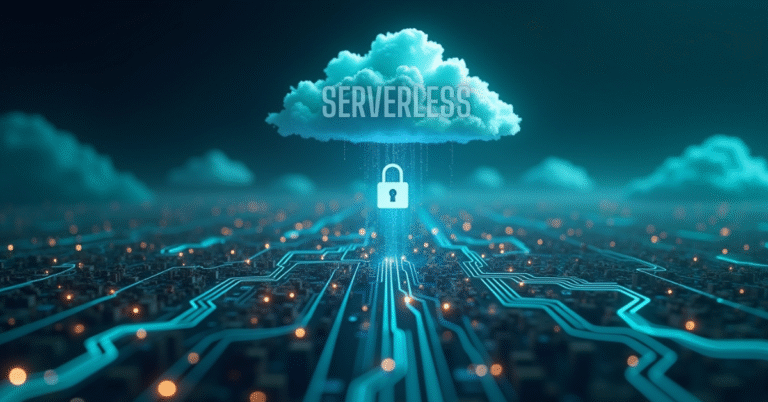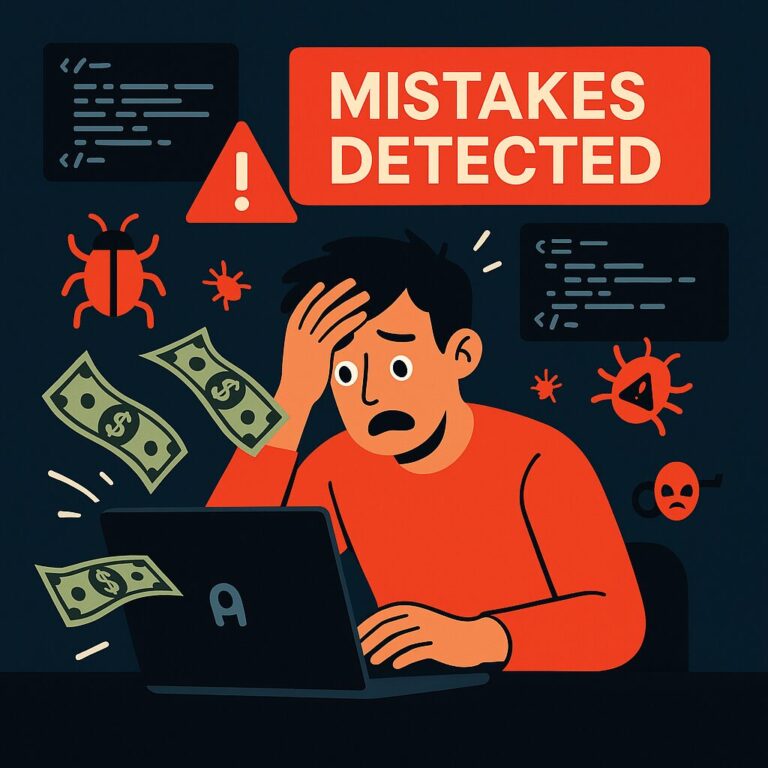Speed Up WordPress by 300% (Without Expensive Hosting) | 2025 Guide|Dev Tech Insights
Introduction
Your WordPress site is slow, but before you upgrade to that $50/month hosting plan—stop.
Most speed issues come from misconfigurations, not server power. In this guide, you’ll learn 5 free tweaks that can 3x your WordPress speed without changing hosts.
Real-World Example:
A site reduced load time from 4.2s to 1.3s using just these optimizations.
Why Hosting Isn’t Always the Problem
- Case Study: A site on shared hosting ($5/month) scored 95+ on PageSpeed Insights after optimizations.
- The Truth: 70% of speed issues are caused by:
- Unoptimized images
- Render-blocking CSS/JS
- No caching
Step 1: Optimize Images Without Plugins
Manual Optimization
- Convert images to WebP (30% smaller than JPEG)
2. Resize images to their display dimensions (e.g., 1200px wide for blogs).
Free Tool Alternative
- Use Squoosh.app (Google’s free image compressor).
Result: 50-70% smaller images → Faster loads.

Step 2: Eliminate Render-Blocking Resources
How to Find Them
- Run a Google PageSpeed Insights test.
- Look for “Eliminate render-blocking resources” warnings.
The Fix
- For CSS: Inline critical CSS (use Critical Path CSS Generator).
- For JS: Defer non-essential scripts:
Impact: Removes 1-2 seconds of load delay.

Step 3: Leverage Browser Caching
Add this to .htaccess (Apache) or nginx.conf (Nginx):
Why It Works: Returning visitors load assets from cache → Instant page loads.

Step 4: Defer Non-Critical JavaScript
Lazy Load Everything
- For videos/iframes:
- For JS: Use the
deferattribute (see Step 2).
Bonus: Install WP Rocket (paid) or FlyingPress (free alternative).
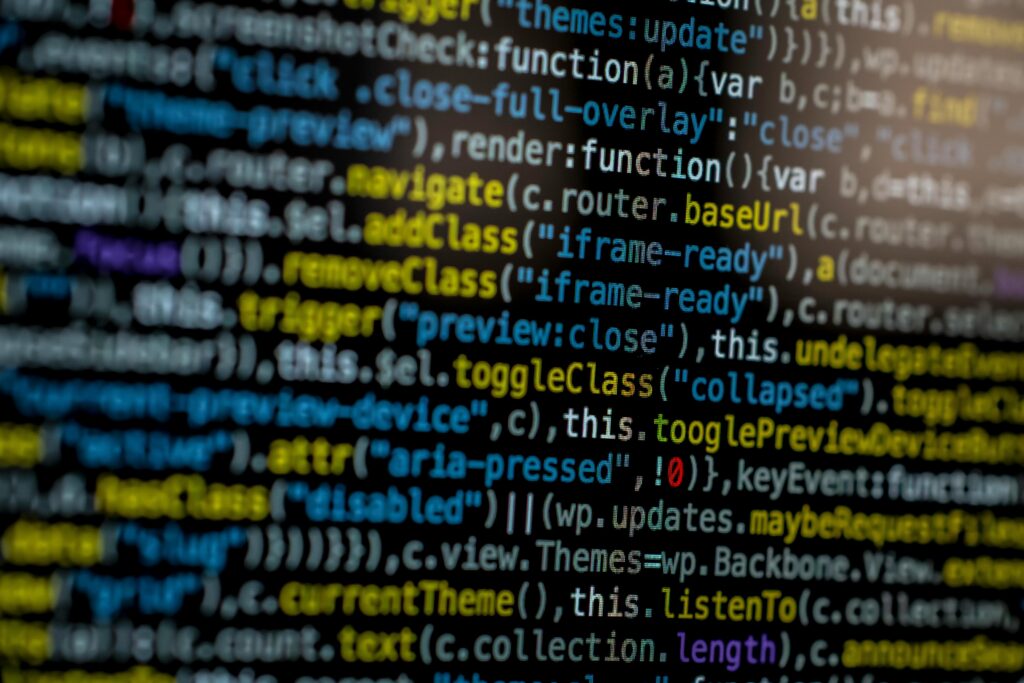
Useful Links
- Reality of Serverless: Pros, Costs, Security, and Trade-offs
- Human Programmer Wins Against OpenAI in Tokyo—What This Means for AI Developers
- 🧠 The 7 AI Coding Mistakes That Are Costing You Time, Money & Rankings (2025 Edition)
- Don’t Learn These Tech Skills in 2025 (Unless You Want to Stay Broke)
- Web Performance Lies We Still Believe (And What to Do Instead in 2025)
- Tech Predictions vs Reality: What Actually Happened by 2025?
Step 5: Use a CDN (For Free)
- Cloudflare CDN: Free plan covers most sites.
- Bunny CDN: $0.01/GB (cheaper for media-heavy sites).
Pro Tip: Enable “Auto Minify” in Cloudflare for extra speed.
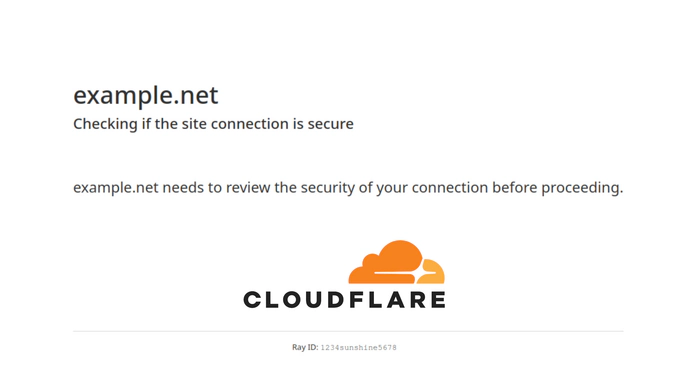
Advanced: Database Optimization
- Clean your database: Use WP-Optimize (free).
- Reduce post revisions: Add to wp-config.php:
FAQ Section
Q1: Will this break my site?
A: Back up first, but these tweaks are safe.
Q2: Do I need coding skills?
A: Basic HTML/CSS helps, but tools like Cloudflare require no code.
Q3: How much speed gain can I expect?
A: 200-300% faster if you apply all steps.
Q4: Best free caching plugin?
A: LiteSpeed Cache (if your host supports it).
Q5: Does this work with page builders?
A: Yes, but Elementor/Divi may need extra JS optimization.
Useful Links
Conclusion
Slow WordPress isn’t about hosting—it’s about optimization. In 30 minutes, you can:
- Compress images
- Defer JavaScript
- Enable caching
Result: A blazing-fast site that keeps visitors engaged.
Next Step: Run a PageSpeed test and tackle the first “Opportunity” it lists.

🚀 Let's Build Something Amazing Together
Hi, I'm Abdul Rehman Khan, founder of Dev Tech Insights & Dark Tech Insights. I specialize in turning ideas into fast, scalable, and modern web solutions. From startups to enterprises, I've helped teams launch products that grow.
- ⚡ Frontend Development (HTML, CSS, JavaScript)
- 📱 MVP Development (from idea to launch)
- 📱 Mobile & Web Apps (React, Next.js, Node.js)
- 📊 Streamlit Dashboards & AI Tools
- 🔍 SEO & Web Performance Optimization
- 🛠️ Custom WordPress & Plugin Development